Today we'll see how to remove the bluetooth devices in Windows 8 or Windows 8.1.
Following are the steps to remove unwanted bluetooth devices from Devices and Drivers listing:
-
So first thing we need to do is get our cursor to either top-right or bottom-right corner of our screen, which will open charms bar as shown in screenshot below and click on settings (gear) icon (short cut keys : windows key + c):
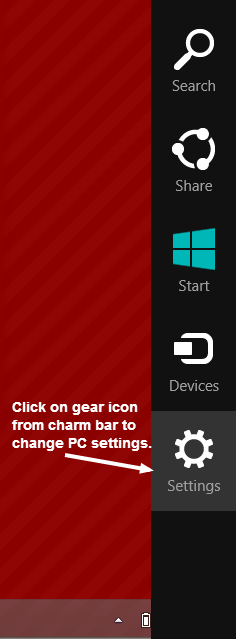 Screenshot : windows8-open-settings.png
Screenshot : windows8-open-settings.png
-
When we click on gear Icon, it will open settings. Now we'll click on Change PC Settings which can be found at bottom of settings:
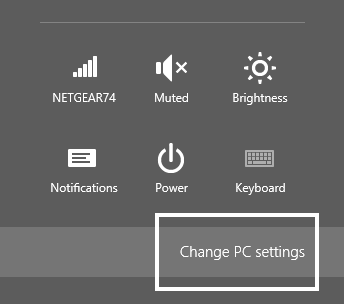 Screenshot : windows8-change-pc-settings.png
Screenshot : windows8-change-pc-settings.png
-
It will open PC Settings with various options such as PC and devices, Accounts, etc. We need to click on PC and Devices, as per shown below:
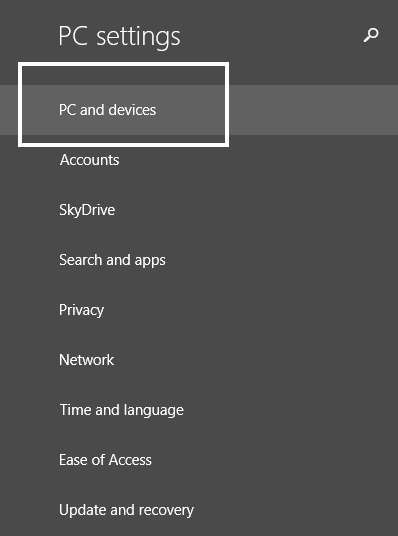 Screenshot : windows8-pc-settings-options.png
Screenshot : windows8-pc-settings-options.png
-
Since we need to remove bluetooth device, we'll click on Bluetooth option, from PC and Devices settings:
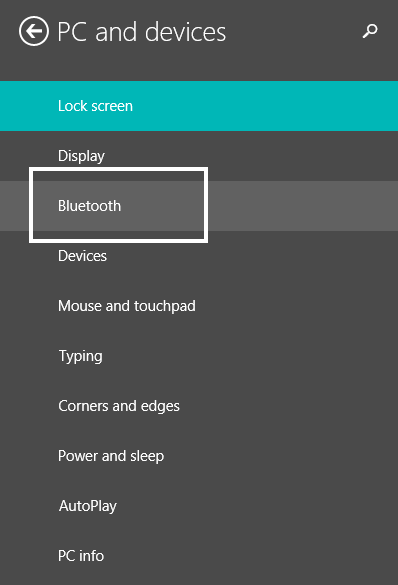 Screenshot : windows8-pc-and-devices.png
Screenshot : windows8-pc-and-devices.png
- Clicking on Bluetooth option from PC settings will take us to screen, where we can see all bluetooth devices which we've added. Now to remove the device, click on device name and then click on Remove. This will ask for confirmation for removing the device from bluetooth devices listing, Click yes Screenshot : windows8-bluetooth-devices.png
- That's it and you are done.
